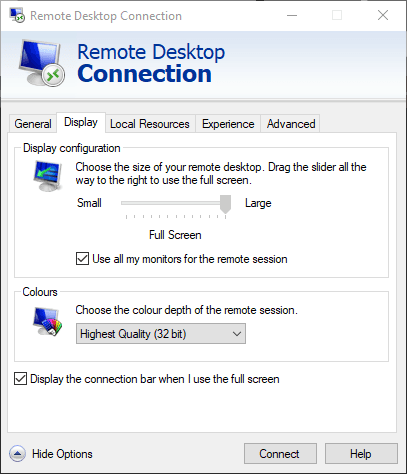- Published on
Using Multiple Monitors with Windows Remote Desktop
- Authors

- Name
- 76BITS
Some of our clients have recently asked about connecting an external display or monitor to their laptop or tablet. This is achievable and also allows you to use Multiple Monitors with Windows Remote Desktop.
The default settings for connecting to a remote desktop session are typically fine for most users. However, those who require multiple monitors for their sessions, may need to configure RDP to use multiple monitors in their remote sessions.
Reconfiguring remote desktop protocol (RDP) for this is simple and can be done in a few ways.
We will outline the direct method which is setup directly through the RDP interface. Open the Remote Desktop settings by right-clicking the Remote Desktop Connection shortcut, select “Edit”. Click on the “Display” tab and tick the checkbox that reads “Use all my monitors for the remote session” Once this is selected, you can then click “Connect”. If you would like this to be the default behaviour for connection, click on the “General” tab and click “Save” before connecting to your remote session.